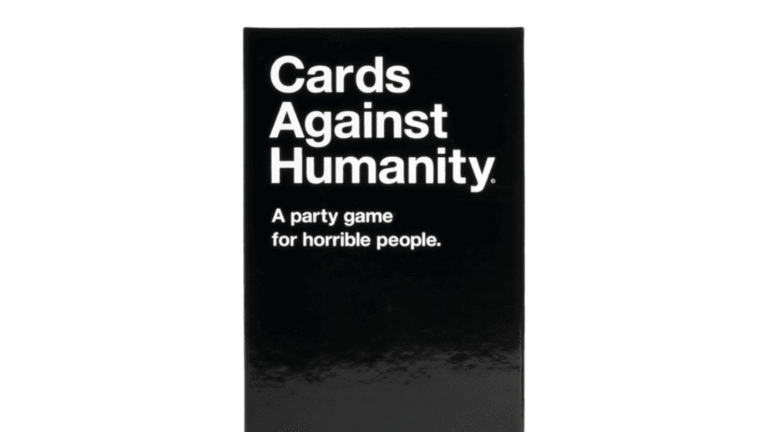Why I Built This App
Being a full-stack engineer, I was curious about agentic applications — tools that propose and act, rather than just waiting for the next command. Instead of a showy travel itinerary robot, I asked myself:
“What’s one piece of software I’d be thrilled to have every morning?”
The answer was a lightweight web app that tackles the tiny, repeatable stuff that chips away at my focus:
- Drafting courteous emails that don’t sound canned
- Translating meeting chatter into concise to-do lists
- Condensing rambling Slack threads into bite-sized summaries
- Piecing together the week’s status into a polished report
Tech Stack
| Layer | TECH USED |
|---|---|
|
Frontend |
React (or Angular, pick one) |
|
Backend |
Firebase Firestore + Hosting |
|
AI Logic |
OpenAI GPT-4 or Gemini |
|
Hosting |
Firebase |
Step-by-Step Setup
1. Firebase Project Setup
Go to Firebase Console
Create a new project: office-agent-app
Enable:
Firestore Database
Hosting
Firebase Authentication (optional)2. Local Setup
npm install -g firebase-tools
firebase login
firebase init
Choose:
Firestore
Hosting
JavaScript for simplicity
3. Frontend UI
React Version (Quick Start)
npx create-react-app office-agent
cd office-agent
npm install axios firebase
4. AI Agent Logic
You can keep it simple and call OpenAI directly from the frontend (dev only) or via Firebase Functions.
5. Storing in Firebase Firestore (Optional)
You can store every task and output in Firestore for reuse:
6. Deploy to Firebase Hosting
firebase deploy
Your app is now live on a Firebase URL — ready to help you every day!
Examples
Example 1: Drafting an Email
Input: “I need to thank my manager for approving my leave and ask about the next sprint planning meeting.”
Output:
Dear [Manager’s Name],
Thank you for approving my leave request. I really appreciate the support. Also, I wanted to check when the next sprint planning meeting is scheduled. Let me know at your convenience.
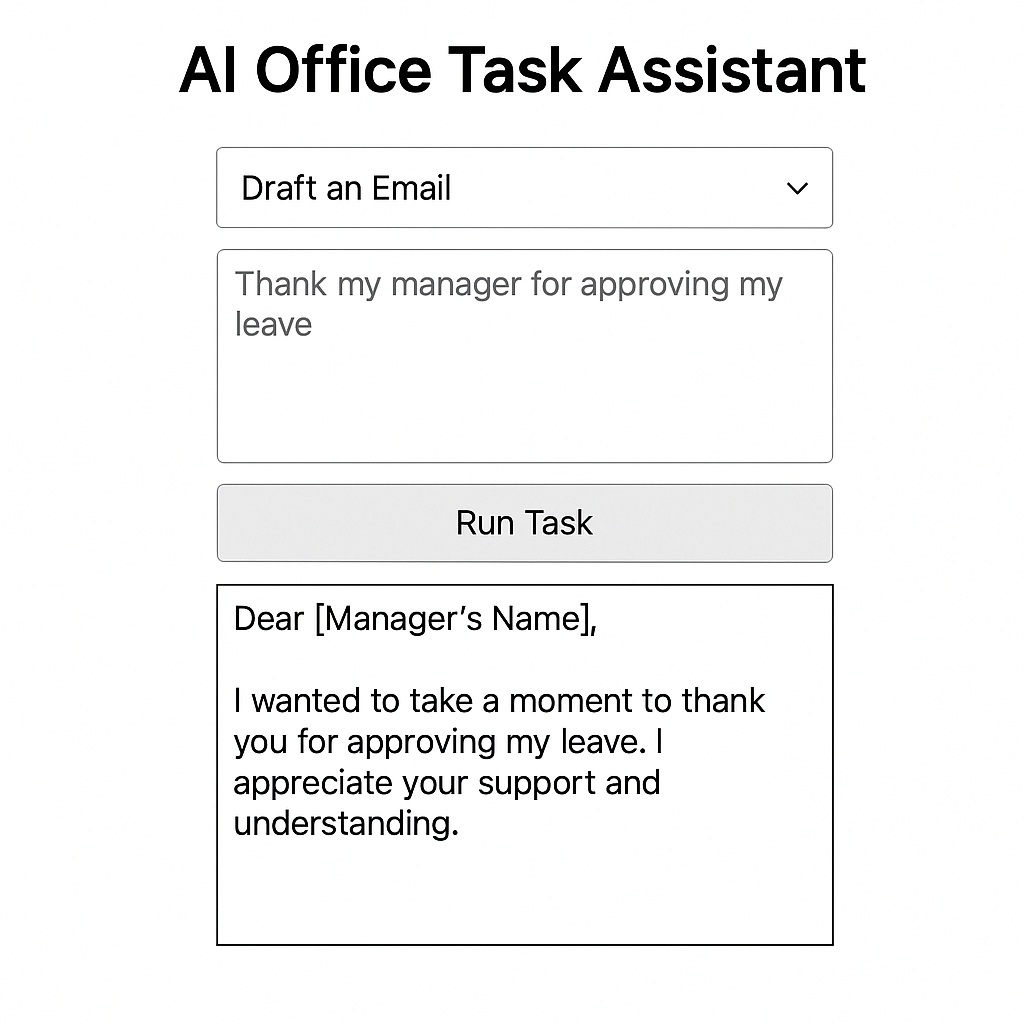
Example 2: Weekly Status Update
Input: “Finished login UI revamp, fixed 3 bugs in backend auth, planning to onboard Firebase Auth next week.”
Output:
Weekly Update:
- Completed login UI revamp
- Fixed 3 auth bugs
- Planning: Firebase Auth integration next week
What Makes This “Agentic”?
This isn’t just basic prompt-and-response. The app:
- Understands the user task
- Chooses the right prompt
- Processes and formats output
- Optionally stores data
- Can be extended to act autonomously (e.g., send emails via Gmail API)
Now, let’s extend the architecture to send emails as well with the following flow:
User Input ➡️ Agent (AI prompt) ➡️ Task Output ➡️ Firebase Store
↘️ If taskType === email ➡️ Gmail API send()
Task Flow
- You enter a prompt like “Thank my manager for the leave approval.”
- The AI agent creates a polished email draft.
- You preview the result.
- With just one click, you can send an email from your Gmail!
7. Enable Gmail API
On Google Cloud Console:
- Go to: https://console.cloud.google.com/.
- Create a new project or use an existing one.
- Enable Gmail API.
- Set up OAuth 2.0 Client ID with redirect URI (if frontend flow).
- Download the credentials JSON (for server use) or configure the client ID.
8. Modify UI App
Examples
Example 1 – Drafting an Email
Input: “Thank my manager for approving the leave.”
Output:
Dear [Manager’s Name],
I wanted to take a moment to thank you for approving my leave. I appreciate your support and understanding.
Best regards,
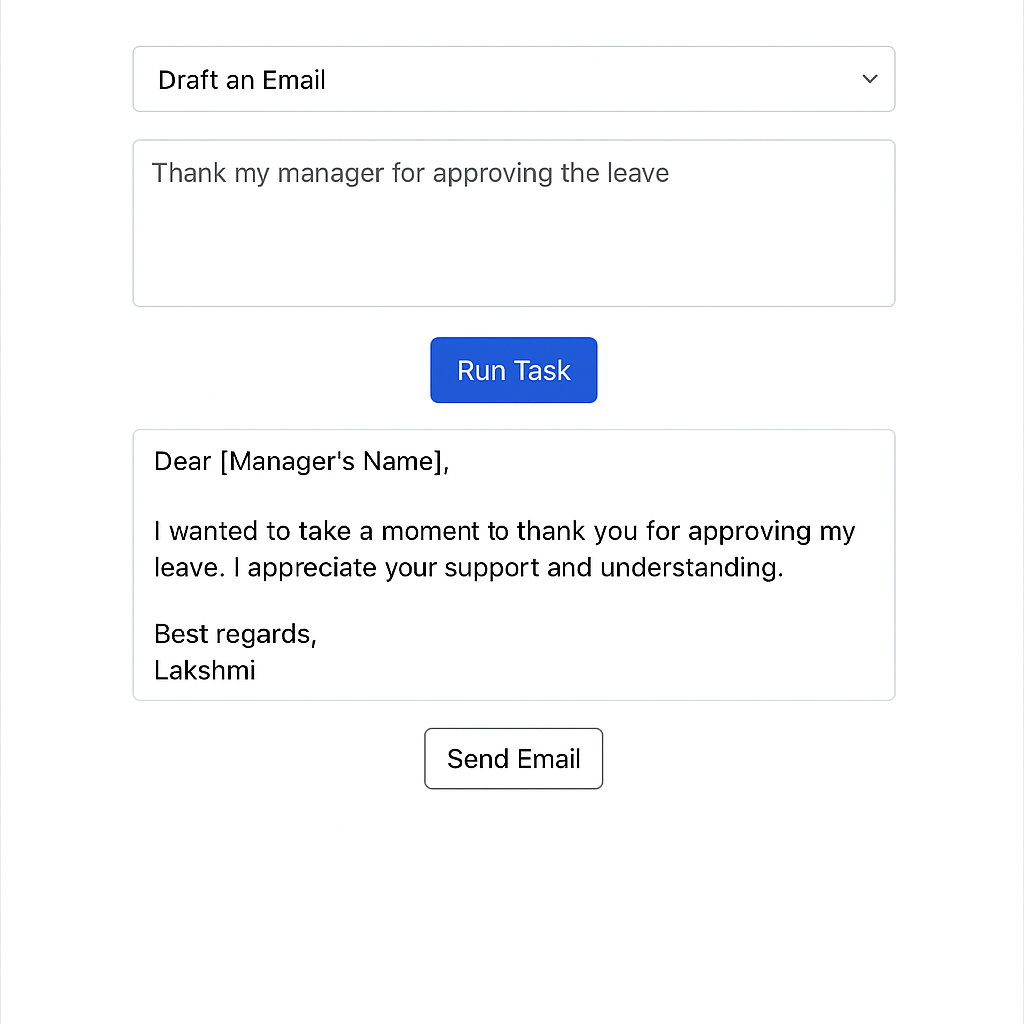
Lessons Learned
Adding “action-taking” to AI responses makes a huge difference. Instead of just generating text, the app can now close the loop, like a real assistant would.
Agentic apps are more than smart UIs — they’re decision-making, action-taking helpers. And connecting Firebase, OpenAI, and Gmail made this real.
Final Thoughts
This small app has changed how I think about productivity tools. Instead of switching between apps and typing the same boilerplate content, I let the AI do the heavy lifting — and it’s surprisingly accurate!
If you’re a developer thinking of using generative AI for real-world productivity, this is a great place to start. You’ll learn how to:
- Structure prompt-driven logic
- Handle dynamic frontend UX
- Orchestrate AI + cloud backend together


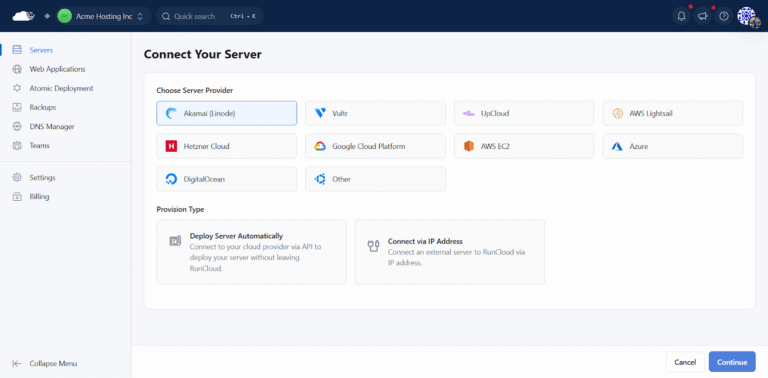
![How to Reduce Cache Misses & Avoid Them: Proven Tips [FIXED]](https://wiredgorilla.com.au/wp-content/uploads/2025/08/how-to-reduce-cache-misses-avoid-them-proven-tips-fixed-768x429.png)